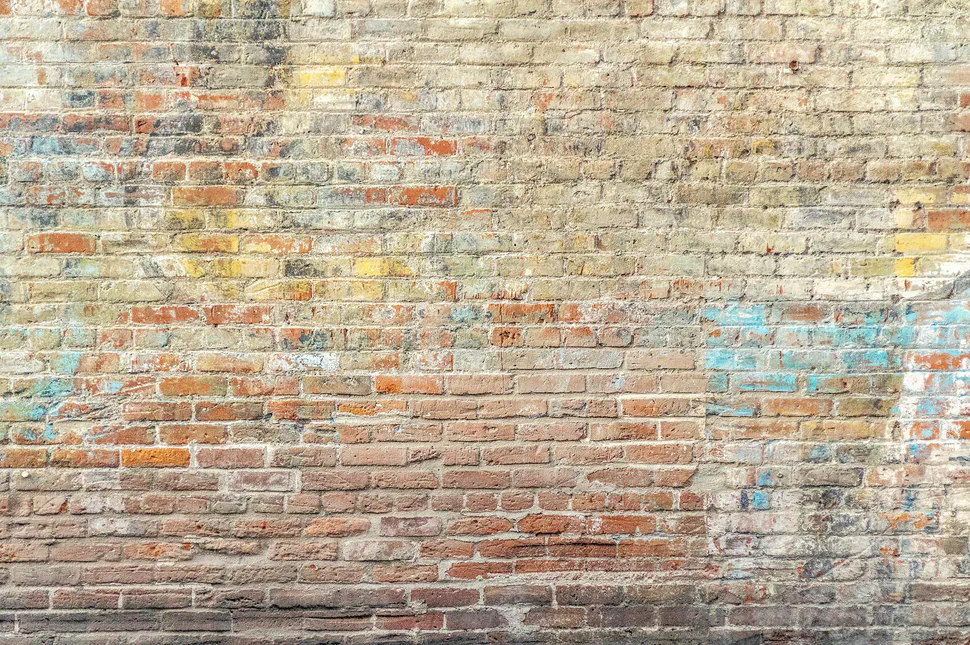Event Tracking with Data Layer and Data Attributes
- Abhishek Tiwari
- Digital
- 10.59350/27ntt-v1d68
- Crossref
- January 3, 2014
Table of Contents
Recently I wrote about a standard data layer for customer experience data. Extending our last discussion, in this post I am going to describe how you can use custom data attributes (data-*) and data layer for event tracking.
As an example and to demonstrate use of custom data attributes and data layer, we are going to use Google Analytics. But you can use similar approach with other tracking services such as Omniture SiteCatalyst, WebTrends, etc.
Custom Data Attributes
A custom data attribute is an attribute whose name starts with the string data-. The W3C specification for data-attributes suggests that:
Custom data attributes are intended to store custom data private to the page or application, for which there are no more appropriate attributes or elements.
Custom data attributes are not specific to HTML5. All browsers including IE6/7 already let you use the data-* attribute. To access data-* attributes in JavaScript you can use .getAttribute() method. Otherwise in jQuery .data() method is available to access the data-* attributes.
Data Layer
As I mentioned in my recent post, a data layer has two primary data sources,
- Data received from server-side (core data about page and user)
- Data appended by tag layer or client-side JavaScript (cookies, events, page attributes, etc.)
Raw event tracking
Classic Google Analytics
Classic Google analytics (ga.js) uses event tracking method _trackEvent(). On event hit you have to call _trackEvent() method with parameters category, action, label, value, etc.
// label and value are optional
_trackEvent('category', 'action', 'label', 'value')
This example illustrates how you might use the event tracking method _trackEvent() to record user interaction with a video Play button on your page.
<a href="#" onClick="_gaq.push(['_trackEvent', 'Videos', 'Play', 'Gone With the Wind', 4]);">Play</a>
In this case, reports will display this event,
- Videos as event category
- Play as event action
- Gone With the Wind as event label
Universal Analytics
If you are using Universal Analytics (analytics.js) then on event hit you send event details using ga function.
To send an event, you pass the ga function the send command with the event hit type along with event details such as category, action, label, value, etc.
// label and value are optional
ga('send', 'event', 'category', 'action', 'label', `value`);
This is same as above but with explicit field names.
ga('send', {
'hitType': 'event',
'eventCategory': 'category',
'eventAction': 'action',
'eventLabel': 'label',
'eventValue': `value`
});
This shows how you can employ event tracking function ga with send command to record user interaction with a video Play button on your page.
<a href="#" onClick="ga('send', 'event', 'Videos', 'Play', 'Gone With the Wind', 4);">Play</a>
Event tracking using data=* attribute
A more cleaner way to accomplish above examples will be to use custom data-* attributes. In following example, we are using 4 custom data attributes,
data-ev- event tracking tag namedata-category- category of eventdata-action- type of interactiondata-label- label for event
<a href="#" data-event="ev" data-category="Videos" data-action="Play" data-label="Gone With the Wind" data-value="4">Play</a>
In addition to above markup, we will also need a JavaScript snippet to read custom data attributes when event fires and send or push to tracking tag. Following JavaScript will be triggered when user clicks Play button and it will read custom data attributes for click element and push event data to both classic Google Analytics and Universal Analytics.
eventTracking = function () {
$t = $('[data-event="ev"]');
$t.click(function () {
var evCat = $(this).data('category') ? $(this).data('category') : '',
evAct = $(this).data('action') ? $(this).data('action') : '',
evLab = $(this).data('label') ? $(this).data('label') : '',
evVal = $(this).data('value') ? $(this).data('value') : '';
try {
_gaq.push(['_trackEvent', evCat, evAct, evLab, evVal]);
ga('send', 'event', evCat, evAct, evLab, evVal);
} catch (e) {
console.log(e);
}
});
};
As you can see, custom data attributes make event tracking more re-usable. Now you can track events with multiple tags on same time, in this case Google Analytics and Universal Analytics.
Event tracking using data layer
Google Tag Manager
In order to trigger the event tag in Google Tag Manager(GTM), we just need to call the push function of the dataLayer object as described below:
<a href="#" onclick="
dataLayer.push({
'event': 'myTrackEvent',
'eventCategory': 'Videos',
'eventAction': 'Play',
'eventLabel': 'Gone With the Wind',
'eventValue': '4.00'
});">Play</a>
Obviously your Google Tag Manager setup includes Google Analytics or Universal Analytics tag, and a custom event tag named myTrackEvent so that event data can be collected when event fires.
As you can see, markup is mixed with JavaScript code. So a better option will to use custom data attributes in markup.
<a href="#" data-event="ev" data-category="Videos" data-action="Play" data-label="Gone With the Wind" data-value="4">Play</a>
So how it works? Simply put, when user interacts with a page, event data held by custom data attributes is appended to data layer using following JavaScript snippet. An event update in data layer is captured by tracking tags and pushed to data collection servers.
eventTracking = function () {
$t = $('[data-event="ev"]');
$t.click(function () {
var evCat = $(this).data('category') ? $(this).data('category') : '',
evAct = $(this).data('action') ? $(this).data('action') : '',
evLab = $(this).data('label') ? $(this).data('label') : '',
evVal = $(this).data('value') ? $(this).data('value') : '';
try {
dataLayer.push({;
'event': 'myTrackEvent',
'eventCategory': evCat,
'eventAction': evAct,
'eventLabel': evLab,
'eventValue': evVal,
});
} catch (e) {
console.log(e);
}
});
};
Customer Experience Digital Data Layer (CEDDL)
How events are described using CEDDL? Well, CEDDL provides an event object to collect information when user interact with page or page components.
digitalData.event[n].eventInfo = {
eventName: "Playing video Gone With the Wind",
eventAction: "Play",
eventPoints: 4,
type: "Videos",
};
In addition, you can also describe the a component object.
Component object is intended to capture information about a content component included as part of a page, such as a video
digitalData.component[n].componentInfo = {
componentID: "video123",
componentName: "Gone With the Wind",
description: "Gone With the Wind Video"
};
Any interaction with component — in this case playing video — will be captured by event object. Although not very clear in specification but I believe componentID is element id.
<a href="#" id="video123" .. .. >Play</a>