Responsive Image Distilled
- Abhishek Tiwari
- Digital
- 10.59350/7xbst-est95
- Crossref
- December 15, 2013
Table of Contents
A lot has been written about current state of responsive images. Things like why we need responsive images12, use-cases3, requirements3 and how to choose a responsive image solution 4567 are well documented elsewhere.
This article is my attempt to distill signal from noise. In this article, I will discuss anatomy of responsive image solutions and what you need to know before implementing or choosing a responsive image solution. I will discuss the current state of the art and cover emerging standards to make working with responsive images easier.
What is a responsive image?
A responsive image is an image that adapts in response to user agent’s environmental conditions such as pixel-density, orientation, max-width, max-height, network connectivity, device type , etc.
Environmental conditions
Environmental conditions are mainly expressed as CSS media features8 such as aspect-ratio, viewport (height, and width), orientation, resolution, device-pixel-ratio, monochrome , etc. To some extent environmental conditions are also dictated by media types. In addition, there are environmental conditions not specific to CSS such as network connectivity, browser support for different image formats and protocols.
Adaptations
Adaptations are generally applied to a source or master image. Adaptations can include, but are not limited to,
- changing the dimensions (in response to viewport, aspect ratio)
- cropping and/or zoom (in response to orientation, art direction)
- changing file format (in response to browser support to WebP etc.)
- changing the quality (in response to network connectivity, viewport)
- changing the resolution (in response to pixel ratio, resolution, print)
- changing source image (in response to art direction)
- changing to monochrome (in response to e-ink displays, print)
Common Misconception
A very common misconception - responsive images are required solely by responsive web design (RWD) which is a frontend problem hence it requires a frontend solution (basically a special markup solution). First let me clarify, responsive images are not specific to RWD, they can be used with
- any type of application (mobile, web),
- any media type (screen, print),
- any type of web design (RWD, no-RWD).
For instance, responsive images can be used to match media features and media types — what you see on screen you get in print.
Key considerations
When implementing a responsive image solution it is worth looking at following key challenges beforehand.
Detecting environmental conditions
Environmental conditions are generally detected using media queries which consist of a media type, contain one or more expressions involving media features. A media query normally resolve to true or false. In addition, using window.matchMedia Javascript code can react when a media query condition is true or false or changed. This can be also used to set appropriate cookies and to send environment hints to server-side.
Detecting network connectivity
To detect network connectivity there is no standard solution. Client side libraries like Foresight.js910 allows to detect the network connectivity by running image speed test. Speed tests run periodically and results are set or updated in cookies. Please note that speed testing is just additional overhead, basically you have to download one more file.
WebP support detection
Browser detection using the user agent string or property can be performed both client-side as well as server-side. Please note detection using the user agent string is unreliable and it should be used in conjunction with other details such as version number, rendering engine , etc. If the sole purpose of the browser detection is to detect support for WebP then this can be also accomplished by reading Accept header11. User agents with support for WebP normally advertise it in the Accept header as image/webp12.
Accept header for Opera,
Accept: text/html, application/xml;q=0.9, application/xhtml+xml, image/png, image/webp, image/jpeg, image/gif, image/x-xbitmap, */*;q=0.1
Accept header for Chrome,
Accept: image/webp, */*;q=0.8
To serve images in WebP format, servers, proxies and CDN will need to respect and respond Accept header 12. For CDN, origin server must specify Vary: Accept in generated responses12.
Device detection
Device detection is mainly required by server-side responsive image solutions. Server-side device detection relies on a device-detection frameworks such as WURFL13 and DeviceAtlas14. Normally these frameworks maintain a database of device information and an API to help mapping a HTTP request to a device profile.
Preloading
Resource preloading is implemented by most of modern browsers to make pages load faster15. In some cases preloading brings upto 20% speed improvement16.
Preloading explained
When parsing source markup while a browser is blocked on a script (downloading and executing), a second lightweight lookahead preload scanner starts parsing rest of the source markup for any other downloadable resources such as stylesheets, scripts, images, video etc for speculative preloading. A preloader will start downloading these resources in background so that on next resource main parser thread is not blocking for download. Some preparser also runs the HTML tree construction algorithm speculatively.
Issues around preloading
Resources preloading creates interesting challenges for many responsive image solutions. Two key challenges are,
- Double requests per image
- Once for placeholder or default version of image using preloader and then another better version of image using JavaScript DOM Manipulation.
- Unable to take advantage of preloader
- Preload scanner cannot speculatively execute JavaScript hence resources managed by JavaScript will miss the benefit of preloader.
Lazyload and Postpone
Currently there is limited support for lazy (and postpone) preloading. According to W3C Resources Priorities Proposal two attributes lazyload and postpone can be used set priority order in which the user agent should or will download the resource 17. Both attributes are boolean.
In following example, user-agent loads image only after all higher priority resources or all default priority resources (without lazyload attribute).
<img src="test.jpg" lazyload="1" />
In following example, User Agent must not start downloading image until either image bounding box is already in viewport or about to come in viewport due to panning or scrolling,
<img src="test.jpg" postpone="1" />
Art Direction
In terms of responsive images, art direction means creative control of individual images. Typically art direction requires different aspect ratios or focal points at different responsive breakpoints18. Art direction also comes in play when orientation of device changes (landscape to portrait or vice-versa).
Importance of Art Direction
How much weightage one should give to art direction? Importance of art direction depends on the actual application. For instance, Art direction for a news website is quite important. Nonetheless implementing art direction for news website will be challenging because depending on story images can be variable in size and subject(point of interest). On the other hand art direction can be a lower priority for an e-commerce website where images are quite consistent in terms of size and subject.
Automation and Workflow
Is it possible to automate the art direction? To some extent yes, mainly by cropping and zooming an image around a focal point 19. But this may not be perfect as some time real focal point may be completely lost.
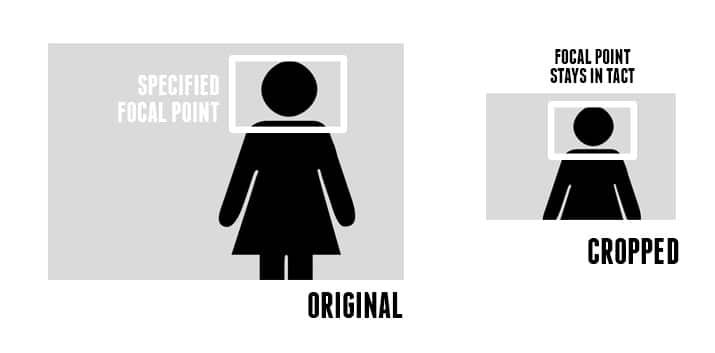
Art direction can be part of image management workflow. Every-time a new image comes in, focal point or boundary is marked at very beginning which helps to automate the cropping and zooming flawlessly.
Markup Issues
Most of responsive image solutions rely on special markups (placeholder elements). These markups are neither strictly semantic nor valid. Plus they are verbose and hard to debug. These markups are manipulated at run-time to give img element with responsive image. Again these markups cannot be validate against W3C markup service.
Most of special markup is used to avoid browser preloading and hence to avoid double download per image. Once we have more influence on preloading using priority attributes we may not need these special markups.
Caching issues
As we are talking about responsive images in context of web-based applications, it is quite critical to understand the impact of any kind of application or CDN caching on your responsive image solution (and vice-versa).
If your responsive image solution is relying on a server-side component then any full page caching, baked deployment or any type of template caching will need to be redefined.
Caching issues are one major reason you may want to consider a client-side component. On side note, client-side solutions dependent on cookies are prone to different kind of caching related issues because image URLs are not unique (although cookies are different).
Integration, Maintenance and Migration
Some key questions must be asked about integration, maintenance and migration before settling on a responsive image solution.
- How we can integrate legacy content or data with a responsive image solution?
- Ideally any responsive image solution should be backward compatible. This basically applies to markup based solutions.
- How we can integrated responsive image solution with existing content delivery network?
- Many responsive images solutions expect cookies and query string forwarding from CDN service to origin.
- How implemented solution will be maintained?
- Ongoing maintenance requires regularly updating solution to support new device, new breakpoints and new environmental conditions.
- How easy it will be to migrate from one responsive image solution to another with minimum effort?
- This basically demands that what ever responsive image solution we choose, actual implementation should be decoupled from data and content so that migration path is not blocked.
Anatomy of a responsive image solution
Implementing a responsive image solution is typically a 2-step process.
Step-1 Reference responsive images in HTML/CSS
Step-2: Generating and Serving responsive images
Following figure illustrates possible touch points for a responsive image solution. This assumes you are running a web-based application based on MVC or a similar design pattern.
Box labeled as green and blue are components which we can use to reference or source responsive images in a HTML page (Step-1). Client-side components are blue and server-side components are green.
Box labeled as orange are components (image-side) which we can use to generate and serve these responsive images (Step-2).
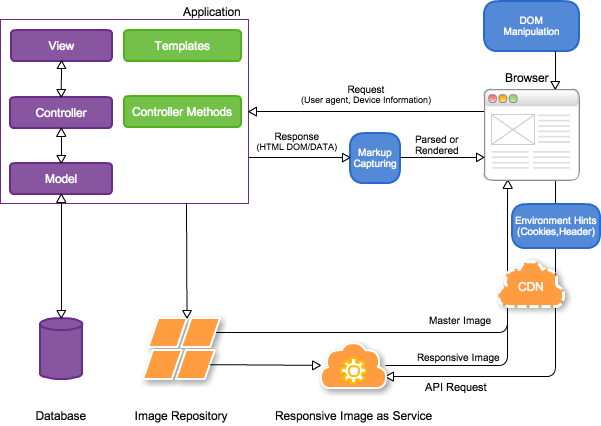
Step-1: Reference responsive images in HTML/CSS
Reference responsive images in CSS
Referencing responsive images in CSS is quite straightforward (at least with CSS3). Using appropriate media queries we can always change image referenced in CSS to handle environmental conditions.
/* Responsive images for background */
body {
background: url(bg-small.jpg);
}
@media (min-width: 400px) {
body {
background: url(bg-medium.jpg);
}
}
@media (min-width: 800px) {
body {
background: url(bg-large.jpg);
}
@media (min-width: 1000px) {
body {
background: url(bg-extralarge.jpg);
}
}
Moreover, a CSS4 proposal for image-set() enables developers to specify multiple resolutions of an image and serve responsive images accordingly20. Although experimental feature, it has been already implemented for background images in Safari 6 and Chrome 2121.
#selector {
background-image: url(no-image-set.png);
background-image: -webkit-image-set( url(image.jpg) 1x, url(image-hires.jpg) 2x );
/* other prefixes for -moz, -o and -ms ... */
}
Reference responsive images in HTML
This requires inserting or referencing appropriate responsive images in a HTML source or document based on environmental conditions. Again there are two approaches to accomplish this.
Approach-2: Image src override
Both Approach-1 and Approach-2 require combination of client-side and server-side components.
Approach-1: Special markup
This approach requires some special markup in HTML source. Then it relies on client-side run-time processing of either new DOM elements like picture22 or existing DOM elements with help of new data-*23, src-N24 srcset25 attributes.
- Add a set of responsive images in HTML source along with environmental condition specific to each responsive image. Normally images are added
- either in
div,spanorimgelement withdata-*attribute, - or in
pictureelement.
- either in
- Add a fallback or default image in
imgelement. If you are using a Javascript solution on client side, then placeimgelement innoscriptelement. Some solution put a low quality image as default (LQIP2627 or mobile-first28) - Then -
- either capture the source markup before it has a chance to be parsed by the browser and process the element to produce final markup according to the media queries or environmental conditions293031,
- or manipulate the DOM after it is parsed to get right responsive image according to the media queries or environmental conditions9323334.
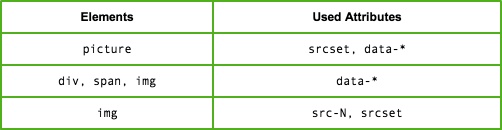
Approach-2: Image src override
Unlike previous method this approach does not require any special markup. Standard img element is used and on run-time depending on environmental conditions src attribute is overridden.
Run-time src value override or rewrite can take place both server-side as well as client side. Of-course server-side override depends on device detection and environment hints via cookies. In addition, override can also happen via source capturing (described in next section).
Image src as REST URL
Typically values of src attribute follow REST URL pattern where parameters reflect environmental conditions (either directly or by proxy). For instance image quality is just proxy for environment conditions like device type, network connectivity , etc. In the src URL you can use Path parameters, Query parameters or both.
Because each REST URL is a unique endpoint for a given set of environmental conditions, there are no cacheability issues when used with a content delivery network (CDN).
Here is one example to serve responsive version of a master image bedroom.tif (Path parameter) using quality and width as Query parameter.
<img src="http://crc.scene7.com/is/image/demo/bedroom.tif?wid=300" alt="Quality 100%, Size 19 KB">
<img src="http://crc.scene7.com/is/image/demo/bedroom.tif?wid=300&qlt=50" alt="Quality 100%, Size 10.9 KB">
<img src="http://crc.scene7.com/is/image/demo/bedroom.tif?wid=300&qlt=25" alt="Quality 25%, Size 6.8 KB">



Following example highlight a more sophisticated use of REST src URL pattern. As you can see below this approach has ability to handle art direction flawlessly.
<img src="http://crc.scene7.com/is/image/demo/bedroom.tif?wid=300" alt="Constrain the width only">
<img src="http://crc.scene7.com/is/image/demo/bedroom.tif?wid=300&cropN=.5,.6,.5,.4" alt="Normalized crop">
<img src="http://crc.scene7.com/is/image/demo/bedroom.tif?crop=200,1350,200,200" alt="Pixel crop">
<img src="http://crc.scene7.com/is/image/demo/bedroom.tif?wid=300&hei=300&scl=02" alt="Constrained Scale">




Client-side components
Markup Capturing
Markup Capturing on client-side is a unique way to serve not just responsive images but also complete responsive version of a website.
In this approach source markup is captured by a script way before source markup is parsed by the browser. Then source markup is modified to inject responsive images depending on environmental conditions detected by media queries. Key here is the delayed preloading. Once finished, actual parsing starts and preloading will commence.
Currently Mobify.js provides excellent support for Markup Capturing293031. Using Capturing API31 one can
Capture and modify the DOM before any resources have loaded by delay the lookahead pre-parser.
Please not that Capturing technique delay preloading, but it does not prevent parallel downloads.
Image src override using Mobify.js
Using following Mobify.js script we can override or rewrite image src for responsive images.
<script>!function(a,b,c,d,e){function g(a,c,d,e){var f=b.getElementsByTagName("script")[0];a.src=e,a.id=c,a.setAttribute("class",d),f.parentNode.insertBefore(a,f)}a.Mobify={points:[+new Date]};var f=/((; )|#|&|^)mobify=(\d)/.exec(location.hash+"; "+b.cookie);if(f&&f[3]){if(!+f[3])return}else if(!c())return;b.write('<plaintext style="display:none">'),setTimeout(function(){var c=a.Mobify=a.Mobify||{};c.capturing=!0;var f=b.createElement("script"),h="mobify",i=function(){var c=new Date;c.setTime(c.getTime()+3e5),b.cookie="mobify=0; expires="+c.toGMTString()+"; path=/",a.location=a.location.href};f.onload=function(){if(e)if("string"==typeof e){var c=b.createElement("script");c.onerror=i,g(c,"main-executable",h,mainUrl)}else a.Mobify.mainExecutable=e.toString(),e()},f.onerror=i,g(f,"mobify-js",h,d)})}(window,document,function(){a=/webkit|(firefox)[\/\s](\d+)|(opera)[\s\S]*version[\/\s](\d+)|(trident)[\/\s](\d+)|3ds/i.exec(navigator.userAgent);return!a||a[1]&&4>+a[2]||a[3]&&11>+a[4]||a[5]&&6>+a[6]?!1:!0},
// path to mobify.js
"//cdn.mobify.com/mobifyjs/build/mobify-2.0.5.min.js",
// calls to APIs go here
function() {
var capturing = window.Mobify && window.Mobify.capturing || false;
if (capturing) {
Mobify.Capture.init(function(capture){
var capturedDoc = capture.capturedDoc;
// call Capturing API, get all images from source
var images = capturedDoc.querySelectorAll("img, picture");
// call Image API, resize all images and override/rewrite `src`
Mobify.ResizeImages.resize(images, {
// Pass additional option like format, device-pixel-ratio, quality, cache-control
cacheHours: "240", // Cache in CDN for 10 days
quality: "95", // Quality control for JPEG/WebP
});
// Render source DOM to document
capture.renderCapturedDoc();
});
}
});</script>
Above script is using two Mobify.js APIs - Captureing API and Image API. Using above script following markup:
<img src="/mobifyjs/examples/assets/images/forest.jpg">
<img src="/mobifyjs/examples/assets/images/mountains.jpg">
is dynamically modified into this:
<img src="//ir0.mobify.com/320/http://localhost:3000/mobifyjs/examples/assets/images/forest.jpg">
<img src="//ir0.mobify.com/320/http://localhost:3000/mobifyjs/examples/assets/images/mountains.jpg">
Mobify.ResizeImages.resize is using Mobify image manipulation backend ir0.mobify.com. Mobify.ResizeImages.resize rewrites src according to following convention,
http://ir0.mobify.com/<format><quality>/<maximum width>/<maximum height>/<url>
http://ir0.mobify.com/c<hours>/<format><quality>/<maximum width>/<maximum height>/<url>
You can always access Mobify image manipulation directly using this URL convention.
Picture src override using Mobify.js
In addition, you can use also use Capturing with an alternate and simplified version of picture markup. With this alternate picture markup instead of specifying a different image for each breakpoint, in source you just specify one (or two for art direction).
<picture data-src="http://example.com/extralarge.jpg">
<source src="http://example.com/alternate_art.png" media="(min-width: 320px)" data-width="320">
<source media="(min-width: 800px)" data-width="400">
<source media="(min-width: 1000px)" data-width="500">
<img src="http://example.com/small.jpg">
</picture>
is modified into this on the fly.
<picture data-src="http://example.com/extralarge.jpg">
<source src="//ir0.mobify.com//webp/320/1418/http://example.com/alternate_art.png" media="(min-width: 320px)" data-width="320">
<source media="(min-width: 800px)" data-width="400" src="//ir0.mobify.com/webp/400/1418/http://example.com/extralarge.jpg">
<source media="(min-width: 1000px)" data-width="500" src="//ir0.mobify.com/webp/500/1418/http://example.com/extralarge.jpg">
<img data-orig-src="http://example.com/small.jpg">
</picture>
Please note three changes in above source.
- Capturing added missing
srcattribute onsourceelement usingdata-src(pictureelement). - Capturing rewrote
srcforsourceelement with help ofdata-width. - Capturing rewrote default
imgelement by changingsrcattribute todata-orig-srcto avoid preload.
After Capturing changes the markup, the picture polyfill will run and select the appropriate image based on environmental conditions (DOM Manipulation).
<picture data-src="http://example.com/extralarge.jpg">
<source src="//ir0.mobify.com//webp/320/1418/http://example.com/alternate_art.png" media="(min-width: 320px)" data-width="320">
<source media="(min-width: 800px)" data-width="400" src="//ir0.mobify.com/webp/400/1418/http://example.com/extralarge.jpg">
<source media="(min-width: 1000px)" data-width="500" src="//ir0.mobify.com/webp/500/1418/http://example.com/extralarge.jpg">
<img data-orig-src="http://example.com/small.jpg" src="//ir0.mobify.com/webp/500/1418/http://example.com/extralarge.jpg">
</picture>
DOM Manipulation
Currently DOM Manipulation using JavaScript onload remains most popular way to reference responsive images in an HTML page.
In addition whenever a browser is resized or device orientation changes DOM Manipulation will update img attribute with right image.
Low Quality Image Placeholders
Low Quality Image Placeholders (LQIP)262735 or Mobile First2810 approach is used by Apple, Twitter, Facebook, Etsy and many others.
This happens as 2 parts process,
- initially a low quality image or mobile version of image is downloaded on page load, then
- depending on environmental conditions using
onloadevent low quality image is replaced or swapped by a high quality image.
For swapping, high quality image can be loaded using a hidden IMG tag, once download is complete images are swapped. This will prevent the low quality image from disappearing before the full quality image is fully downloaded.
As you can see this approach requires double download of same image but if use intelligently it can delivery great user experience. For instance, if device is mobile or if device network connection is slow, then we can disable part 2 of the process.
Environment Hints
Client-side environment hints are quite important for scaling the images on-the-fly. Environment hints can be passed as cookies to a Responsive Image as Service (discussed later) to dynamically scale images based on viewport, device-pixel-ratio, breakpoints , etc.
This JavaScript snippet sets viewport, breakpoint and device-pixel-ratio in cookie.
<script>
function readCookie(name) {
var nameEQ = name + "=";
var ca = document.cookie.split(';');
for (var i = 0; i < ca.length; i++) {
var c = ca[i];
while (c.charAt(0) == ' ') c = c.substring(1, c.length);
if (c.indexOf(nameEQ) == 0) return c.substring(nameEQ.length, c.length);
}
return null;
}
//Set width of screen in a cookie
(function (w, d) {
//set width to vpw
var e = d.documentElement, g = d.getElementsByTagName('body')[0], vpw = w.innerWidth || e.clientWidth || g.clientWidth;
var existing = readCookie("RESS");
var bp;
//set break point
if (vpw >= 1024) {
vpw = 1024;
bp = "w"; //wide
} else if (vpw >= 768) {
bp = "m"; //medium
} else {
bp = "n"; //narrow
}
// Set devicePixelRatio for use on retina screens
var dpr = 1;
if(window.devicePixelRatio !== undefined) dpr = window.devicePixelRatio;
console.log('DevicePixelRatio' + dpr);
// Set a cookie with the client side capabilities.
var ccapDate = new Date()
ccapDate.setFullYear(ccapDate.getFullYear() + 1);
d.cookie = 'RESS=vpw.' + vpw + '|bp.' + bp + '|dpr.' + dpr + '; domain=*';
}(window, document));
</script>
Server-side components
Templates
Templates normally render data passed by MVC controller. Templates are pretty much like plain HTML markup but template variables, template inheritance and template tags make them more re-usable and modular for our purpose.
Templates are good place to implement special markup based solutions. Templates can also be used for server-side image src override based on environment hints received from controller.
Controller
MVC Controller can be mainly used for,
- detecting the environment conditions such as (device class, user-agent, screen size, pixel ratio etc) and pass this information to templates, and
- in some cases to modify or format the data used for rendering of
imgelement in the templates (this can easily accomplished in template)
Currently there is very limited support to detect environment conditions on server side. This can be accomplished using environment hints via cookies.
Step-2: Generating and Serving responsive images
This requires to generate responsive images either on-demand or in-advance typically using a master image, and serve them.
On-demand generation
On-demand responsive image generation requires an automated service approach - Responsive Image as Service.
In-advance creation
In-advance responsive image creation can be done either automatically in batch for predefined environmental conditions or manually one-by-one. This approach is not recommended due to maintenance overhead created by change in breakpoints like new device viewports, resolution , etc. In addition, a manual process will not scale well.
With this approach responsive images can follow a file path and file name convention to emulate a REST like behaviour. For instance if master image is static/images/mymaster.jpg then corresponding responsive image can be
static/images/type/mymaster.jpgstatic/images/mymaster-type.jpgstatic/images/type/pr/mymaster-type.jpgstatic/images/type/mymaster-type-pr.jpg
Where type can be either low, medium, high (representing quality) or mobile, tablet desktop (representing device). Similarly pr represents pixel ratio and valid options for pr are 1, 2, 1.3 , etc., (depends on device, retina display or not).
Image-side components
Image Repository
Source or master images used to generate responsive images are normally stored in a repository such as,
- Digital Asset Management (DAM), typically part of WCM or ECommerce system.
- Blob storage systems like Amazon S3, Rackspace CloudFiles or Azure Blob Storage.
Responsive Image as Service
A Responsive Image as Service (RIaS) offers on-the-fly responsive image generation and delivery using REST APIs or REST like image paths.
Cookies
Some RIaS requires environment hint via cookies. For instance, Sencha.io Src36 uses a JavaScript measurement library to detect the browser’s screen dimensions and set them in a cookie. Once cookie is set, subsequent API calls to Sencha.io Src can use values set in cookie.
Following img markup will make Sencha.io Src API call using sw (screen.width) property which is set in a cookie scoped to the src.sencha.io domain.
<img
src='http://src.sencha.io/sw-16/http://sencha.com/files/u.jpg'
alt='Client-measurement, reduced'
/>
Similarly Adaptive Images37 completely relies on environment hints via cookies. On client-side following JavaScript code will set cookies required by Adaptive Images server-side.
<script>document.cookie='resolution='+Math.max(screen.width,screen.height)+("devicePixelRatio" in window ? ","+devicePixelRatio : ",1")+'; path=/';</script>
When an image /static/example.jpg is requested to Adaptive Images service, server side will check for cookies describing viewport and device-pixel-ratio. Using these values server will generate responsive image and return.
Header
To serve WebP using Accept header received either from downstream CDN server or directly from user agent, RIaS sever must be configured properly12.
Content Delivery Network
Although optional, a content delivery network can be used to speed up the delivery by caching the responsive images.
Some CDN can perform WebP content negotiations using Accept header, but this depends on fetching of WebP version from proxy RIaS server12.
Worth Watching
Responsive image container
Proposed Responsive image container will store image data in layered format3839.
- lower layer will represent the lowest resolution image, and layers above it will represent a specific resolution and contain required data diff.
- in addition lower layer will contain focal point and using layers above it one can construct the art-direction.
Container will support multiple image formats using decoding of master file format (ISO base media file format or something similar).
In addition, it has been demonstrated that Progressive JPEG can be used to delivery responsive images when resolution switching is required40.
Content negotiation headers
Server-side content negotiation is one really promising area. One example is Accept header for WebP which is already supported by selected browsers (Chrome and Opera) and CDN services (Akamai, MaxCDN).
There are few more header proposals in progress. These headers will require implementation from both browser vendors, CDN and proxy services.
HTTP client Hints
LikeAccept header for WebP, proposed HTTP client hints41 allows client to advertise its device pixel ratio (DPR) via CH-DPR header, and the resource display width via CH-RW (in DIPs) of the requested resource.
GET /img.jpg HTTP/1.1
User-Agent: Awesome Browser
Accept: image/webp, image/jpg
CH-DPR: 2.0
CH-RW: 160
Again servers, proxies and CDN will need to use these headers to serve appropriate assets.
Responsive image protocol
Another interesting proposal to implement responsive image using a new HTTP header Image-Resolution-Patch42. Basic idea is to allow user agent to download a low-resolution version first then allow to download and apply high-resolution patch sequentially depending on environmental conditions.
Final words
In this article I discussed anatomy of responsive image solutions. Let’s face it — implementing a responsive image solution is hard and problematic43. Although I am quite convinced that new picture element is going to improve the situation but by no mean it will solve all our problems4244. I think browser vendors can make preload (and prefetch) more smarter by implementing resource priorities . Also content negations headers are definitely game changer as they are future proof and backward compatible. Last but not least success of any responsive image solution will require a mature RIaS because batch generation of responsive images for all predefined environmental conditions is not realistic.
Use Cases and Requirements for Standardizing Responsive Images ↩︎ ↩︎
RESPONDING TO THE UNKNOWN - The Choose Your Own Adventure approach to selecting a responsive images technique. ↩︎
Estimates network connection speed prior to requesting an image ↩︎ ↩︎
Deploying WebP via Accept Content Negotiation ↩︎ ↩︎ ↩︎ ↩︎ ↩︎
A breakpoint is one of a series of CSS Media Queries, which can update the styles of a page based on matching of media features ↩︎
Safari, Chrome Ship Proposed High-Resolution Image Solution ↩︎
Embedding custom non-visible data with the data-* attributes ↩︎
Mobile-First Images that Scale Responsively & Responsibly ↩︎ ↩︎
Responsive image format: Progressive JPEG for the resolution-switching ↩︎
Responsive images: what’s the problem, and how do we fix it? ↩︎